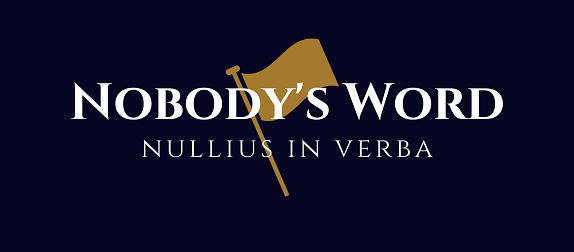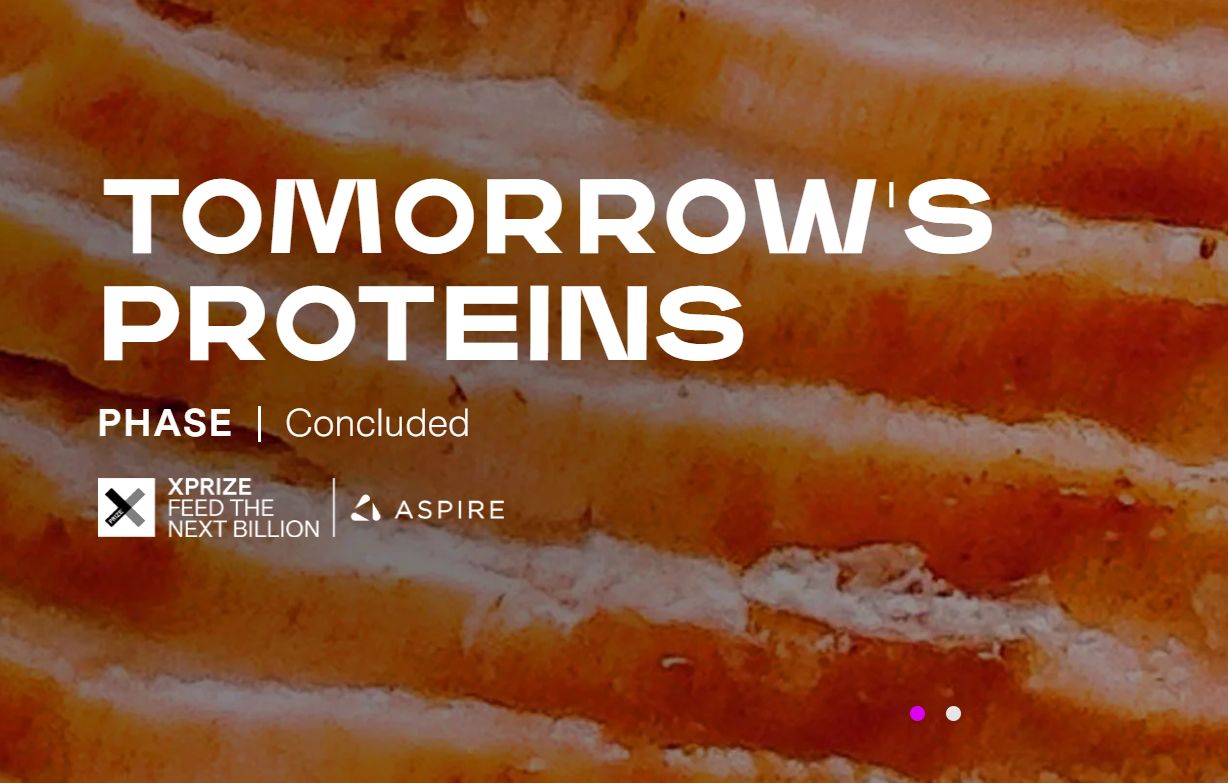We all get frustrated when our computer starts to run slow. But some basic maintenance tasks can help keep it running smoothly.
There are many things that can cause a computer to run slowly. These include using a computer with a small amount of RAM or having a lot of heavy files on the hard drive. Another reason your computer might be running slow is because of all the programs running in the background. If you have a lot of programs open, they will all be using up resources, which can slow down your computer.
There are a number of strategies you can use to help speed up your computer. Most of these tips are easy to implement, meaning that you don’t have to be a tech expert to get your computer running faster.
This is the number one thing you can do to help keep Windows running smooth. Over time, as you install and uninstall programs, your computer can start to accumulate a lot of junk files. These junk files can take up valuable space on your hard drive and slow down your computer. In Windows 10, type “disk cleanup” in the search box and select the Disk Cleanup app to do a disk cleanup.
As you use your computer, it creates temporary files. These files are supposed to be deleted when you are done using them, but sometimes they don’t get deleted. They can take up valuable space on your hard drive and slow down your computer. To delete temporary files, type “temporary files” in the search box and select the Temporary Files app.
- Uninstall Unused Programs
Over time, you may have installed programs that you no longer use. These programs can take up valuable space on your hard drive and slow down your computer. You can uninstall the programs by finding the “uninstall a program” feature in the search box and choose the program app you want to uninstall.
- Defragment Your Hard Drive
As you add and delete files, your hard drive can become fragmented. The files are not stored in one continuous block on the hard drive. When this happens, your computer has to work harder to access the files, slowing down the computer. In order to defragment your hard drive, find the defrag feature in the search box and select the Defragment app.
A VPN (a virtual private network) can help keep your computer safe when using public Wi-Fi. A VPN encrypts the data you send and receive over the internet, making it difficult for anyone to spy on your online activity. There are many free and paid VPN services available. Frequent internet users may turn on the Cyberghost Windows VPN to encrypt all their web traffic and prevent ISPs from throttling speeds. The VPN also blocks malicious content, phishing attempts, and other online threats before reaching the computer.
- Update Your Operating System
Microsoft releases updates to fix the vulnerabilities as new security threats are discovered. It’s important to keep your operating system up-to-date to protect you from the latest threats. To update your Windows 10 computer, go to the Start menu and select Settings. Then, select Update & Security and click Check for updates.
- Update Your Software Programs
In addition to updating your operating system, you should also update the software programs you use. Many software programs have an auto-update feature to install the latest security updates. The updates keep hackers from being able to exploit vulnerabilities in the software.
A firewall can help protect your computer from attacks by blocking incoming traffic that is not authorized. Windows 10 has a built-in firewall that you can use. Go to the Start menu and select Settings to turn on the firewall. Then, select Update & Security and click Windows Firewall. The best thing about the Windows firewall is that it is very easy to use.
Antivirus software can help protect your computer from viruses, spyware, and other malware. There are many free and paid antivirus programs available. Some of the most popular antivirus programs are AVG, Avast, and Norton. Be sure to keep your antivirus software up-to-date to protect you from the latest threats.
By following these eight maintenance tasks, you can help keep your Windows computer running smoothly. If you are not sure how to do something, don’t hesitate to ask for help from a professional, friend or family member who is more tech-savvy.
Source link
Author Saman Iqbal